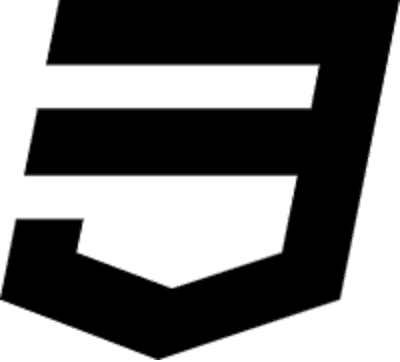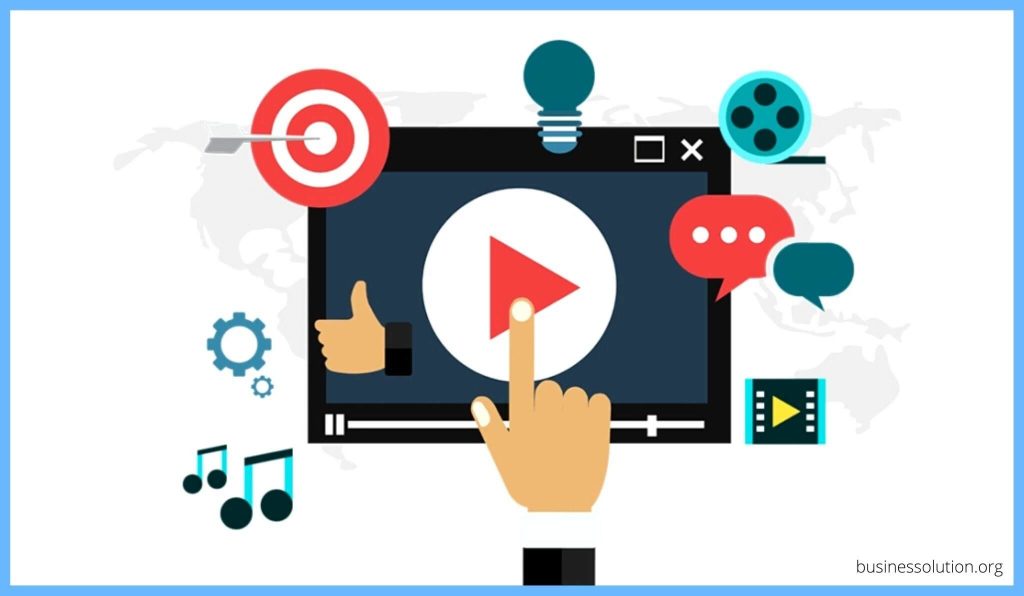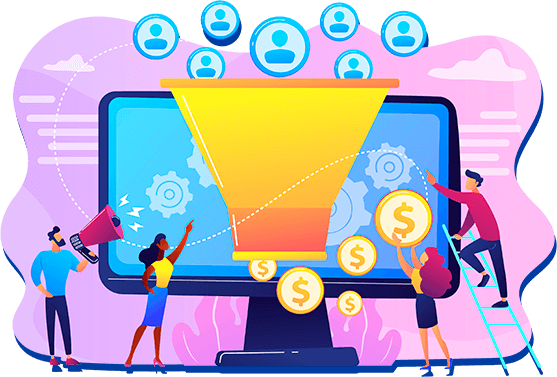In this guide, you’ll discover the 8 best ways to make YouTube videos without showing your face.
This is a topic that I get asked about quite a lot. And while there are definitely benefits of appearing on camera, it’s certainly not a requirement.
And there are plenty of examples of successful faceless YouTube channels that use a lot of the ideas that we’re going to be covering off in this guide.
So, whether you want to start a faceless YouTube channel or make a video for your business, you can easily incorporate a mix of a few or all of these into your videos to keep your viewers engaged.
Let’s get started.
Table of Contents
1. Turn Text Into Video
One of the easiest ways to create a YouTube video without showing your face is to turn text into video.
There are many great text to video generators online but the most complete and easiest to use is Pictory which will allow you to do that in minutes.
You can simply copy and paste your text into Pictory text to video tool and the AI will generate a video for you.
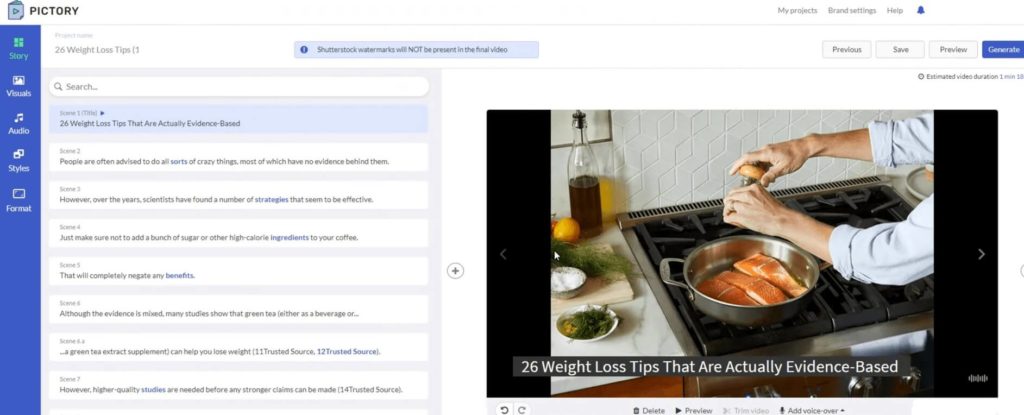
You can upload your own voice and add it to the video or you can take advantage of dozens of AI voiceovers that this platform offers.
Pictory has a free plan where you can create up to 3 videos without paying anything.
I’ve also put together a step-by-step guide on how to turn text into video using this tool.
2. Make Animation Video
The next option to start a faceless YouTube channel is to create animations. So it could be that you’re creating a video where you’ve got those whiteboard-drawing style animations, or you might even have animated characters, like a cartoon.
And these videos are actually surprisingly much easier than you think to create. There are great services like Renderforest and Viddyoze that make both of those types of videos really, really easy for you to create.
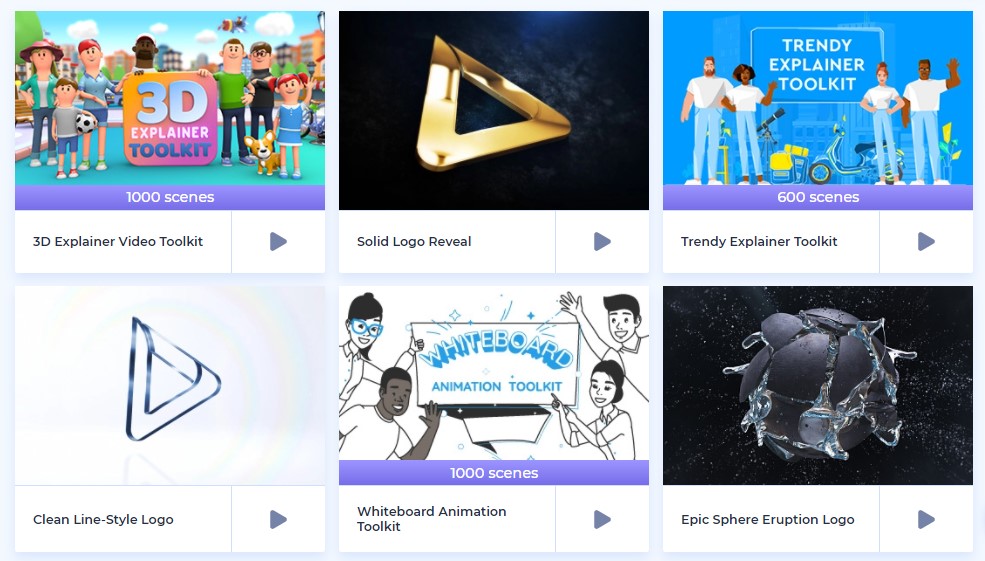
Or you can always find an animator on places like Fiverr and commission them to do the work for you relatively cheaply. And again, there are some really big channels out there, and the videos that they’re creating are just animations.
3. Record B-Roll
The next option is to capture and record B-roll footage and to use that as your primary video footage.
In a video where you’re watching somebody talking to a camera, that’s typically known as your A-roll, your primary footage, and your B-roll would be any additional footage to help your viewer understand or to follow along with the video.
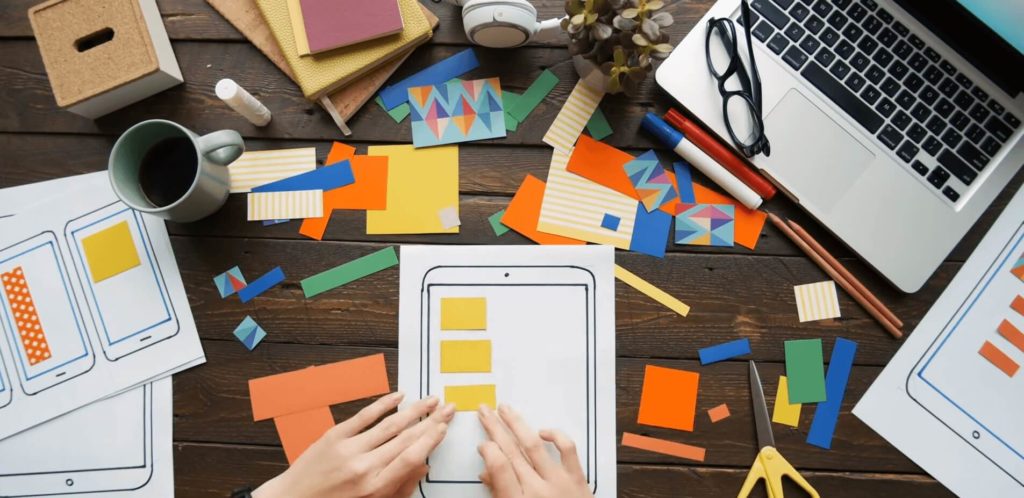
So you don’t need to be in your video, you don’t need to be presenting or speaking in your video. You can literally just demonstrate what it is you’re doing, demonstrate a process, show how something is done, make something.
So it could be that you’re still filming your entire body. It could be that you’re filming your hands making something or doing something, but essentially you’re filming a process without needing to present or talk to a camera.
4. Use Stock Footage
You don’t need to go and film everything yourself. There are amazing services out there that offer libraries of content that you can download and use to create videos.
Some of them are free, some of them are paid, some of them are worth your time, and others you’ll want to stay away.
And my top 2 recommendations right now are Storyblocks and Artgrid.
5. Record Your Screen
The next option is to create a screen recording. You can easily record your computer screen, your phone screen, your iPad or tablet screen, and use that to create an engaging video.
This is great for creating a tutorial or talking through a process, literally showing where you’re clicking or tapping on your device so that your viewers can follow along.
This method is also great for creating gaming videos, as well as anything where you can show your phone screen or your computer screen that your viewer can follow along with or be entertained by.
In terms of how you create videos like this, how you screen-record your Mac, your PC, your iPhone, or your Android device.
6. Make Video With Slide Presentations
With this method, think of PowerPoint or keynote presentations but use them as actual videos as well.
In terms of creating videos from your PowerPoint or Keynote presentations, both PowerPoint and Keynote have the ability to record your presentations and let you save a movie file with them.
So it could be that you’re creating an entire video just using those programs, or you can save those videos out from those applications and then put it into your video editing software to add extra graphic elements, titles, and those sorts of things to create a more engaging video.
But the best way to really level up your slide presentations is to use templates for your slides from places like Envato.
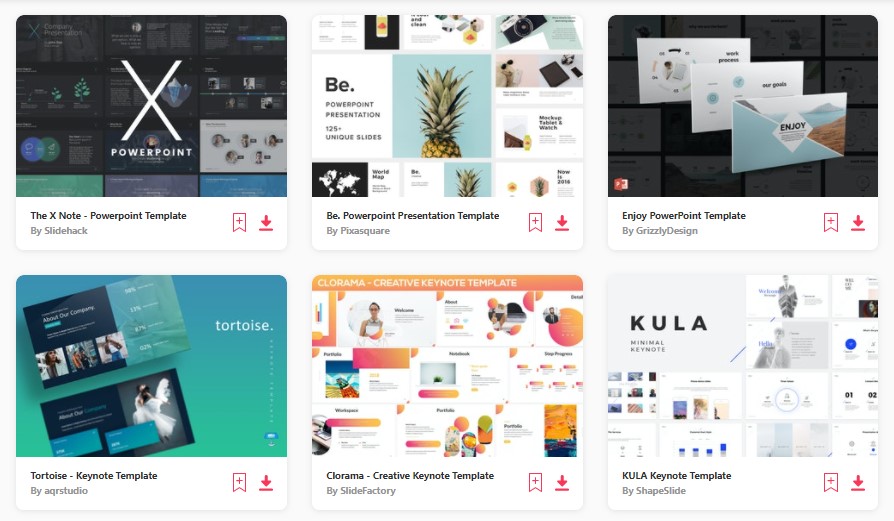
They’ve got some great templates and some of them have some really cool animations and things to help you create a much more effective video or presentation.
So, you don’t need to start from scratch or just use the built-in templates that everybody uses. There are some amazing ones that you can download, install, customize, and really create something amazing quickly and easily, starting with a template.
7. Record Video With Text On Screen
Depending on the video, you might have every single word, word for word, written out as text on the screen to match up with a voiceover or a narration that you’ve got, or it could be just to bring up key points that you’re covering off in your video.
So this doesn’t mean that you need to have a voiceover or a narration. There are some really effective videos where there’s just music and text written on the screen.
And in terms of creating these videos, you could manually type everything out word by word, and you could do that if it’s a relatively short video.
Auto Transcribing Service
For longer videos where there’s a lot of text, I definitely recommend using some sort of auto transcribing service like Rev.
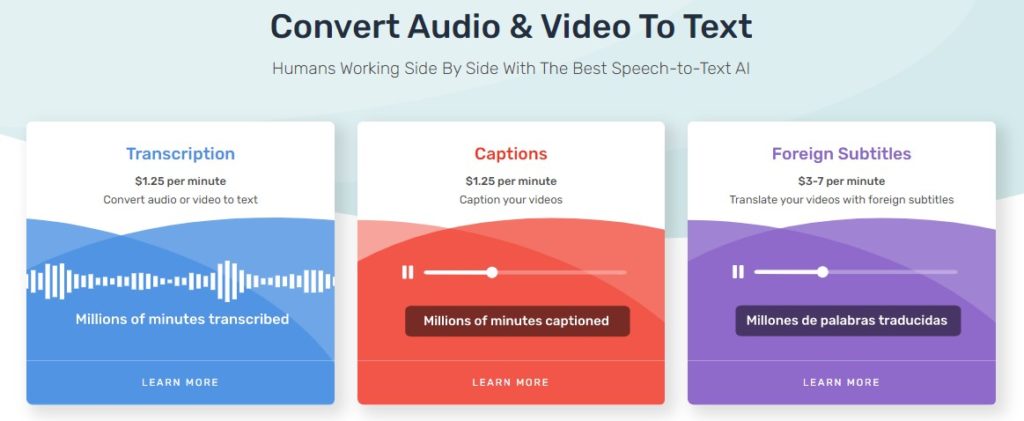
They’ve got an awesome AI option, which is cheap, or they’ve also got a human option where an actual human is going to type out your voice-over narration for you and give you back a text document.
The human way is definitely more accurate, but once you’ve got that transcript of your voiceover or your narration back, then you can easily add that text into your video editing software either by manually copying and pasting the text or a lot of video editing software now will let you import a subtitle file, which Rev will give you.
Text On Screen Software
When it comes to other ways that you can do this, there are other desktop applications like Kapwing that will automatically transcribe or type out your text for you.
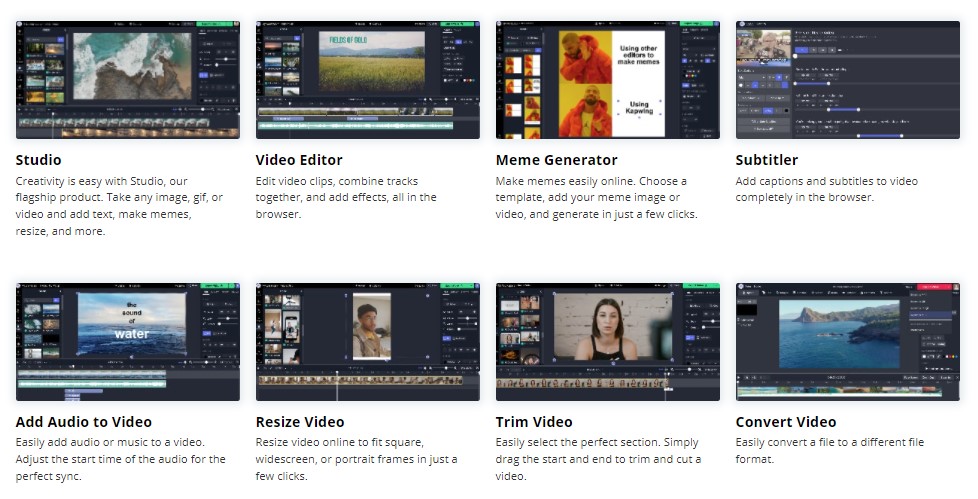
And they’ll also help you customize up your titles and text and change the look and feel of them and save out a video all in the one app.
Title Templates
Another great option for creating this type of video is to use title templates.
You can customize up and use animations and things to really create professional-looking titles.
So this is another one where Videohive from Envato really stands out with templates you can download, customize up and use in your videos.
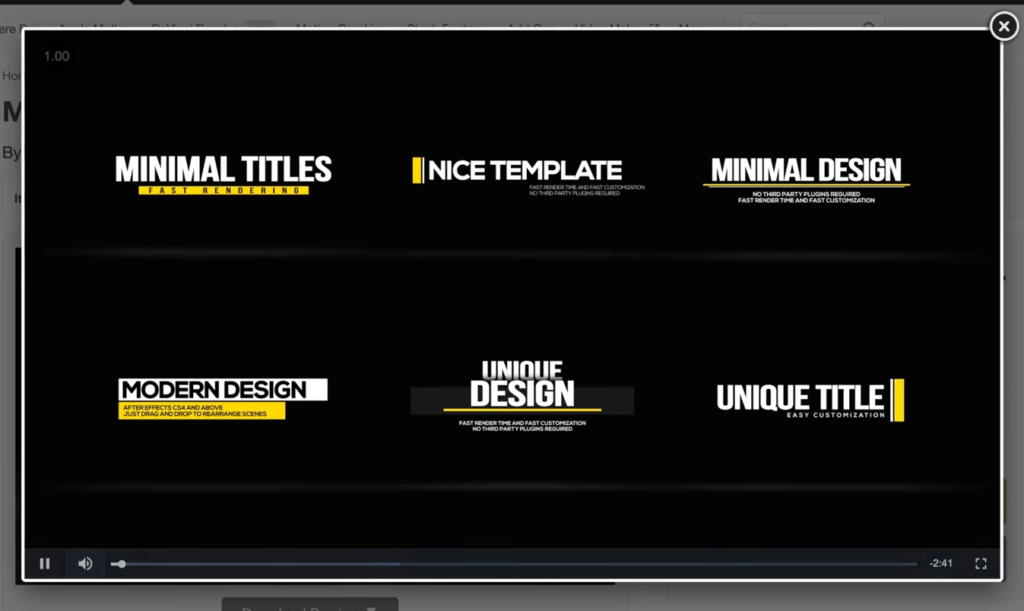
Or also, Placeit. Placeit will actually let you use all of their templates and customize them up there live on the screen, so that you can either download a complete video from Placeit, or you can download it and still use it in your editing application or software, as well.
No matter which way you go creating videos where you do have text on the screen, this is a perfect example of where it doesn’t just need to be text on screen.
You might move the text over to the side to help emphasize any key points or to show other things on the screen at the same time.
8. Create Video With Photos & Graphics
These days, in most video editing software and apps, it’s really easy to drop in all of your photos or your graphics to apply some simple effects, to add the Ken Burns effect or a slow zoom-in or a slow pan to then easily add some transitions between the different graphics so that they flow smoothly and that they create more engagement.
And there are also some really cool apps and tools out there right now to help you take this to the next level, like Capcut, for instance.
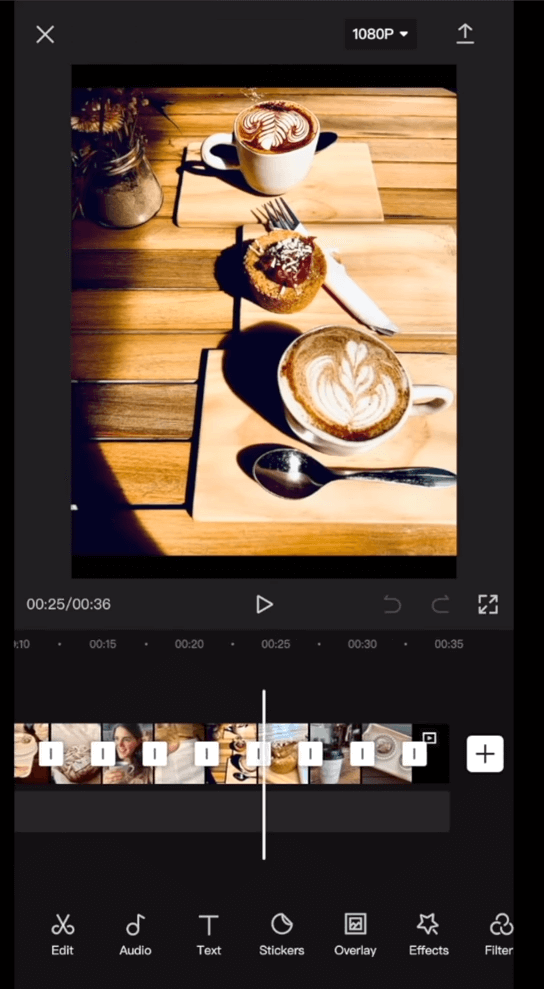
It has this amazing 3D photo effect that you can drag and drop onto your clips, and it will create a 3D motion effect from your photos.
So this type of effect used to take a long time to go and build out in software like Adobe After Effects.
So it’s so awesome that you’ve now literally got a drag-and-drop effect in Capcut, but also in other video editing apps and tools, as well, to help you do this really, really quickly.
And the other way that you can create some really amazing videos just from your photos or graphics is again to use templates from Videohive and Placeit.
There are a ton of awesome templates that you can download, you can customize up with your own photos, graphics, video files, and it’s gonna tie them all together and make them look awesome.
And if you’re not using more professional video editing software, then that’s where Placeit will let you customize all of that up, upload your own photos and graphics and videos all to their website, and build out your template and your video just on their website.
Now, both Videohive and Placeit have templates that start under $10, but they’ve also both got subscription options, as well.
YouTube Video Ideas Without Showing Your Face Summary
So that’s the different ways how to create YouTube videos without showing your face.
Whether you create videos for affiliate marketing, business, or personal brand, these tips will help scale your video marketing efforts without being on camera.
And while all of these options are great and can get you awesome results, one thing to note is that showing your face on camera does help you build a rapport and a relationship with your viewers much more effectively.
As you grow, I would definitely encourage you to explore different ways to see if this is an option for you, especially if being camera shy is the main reason that you’re choosing not to appear on camera.