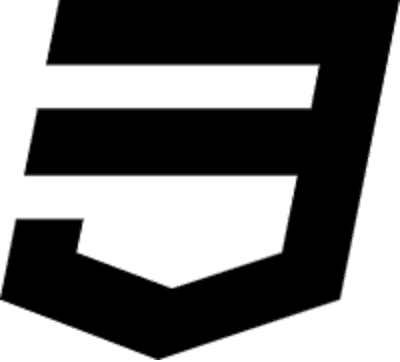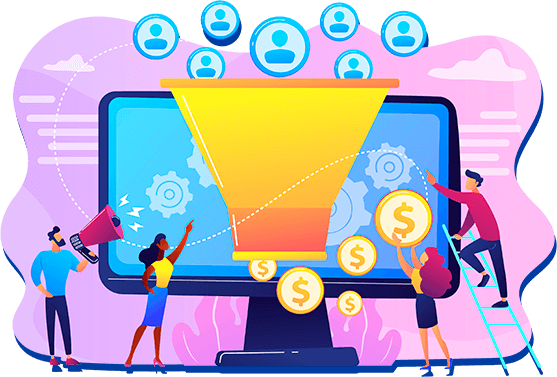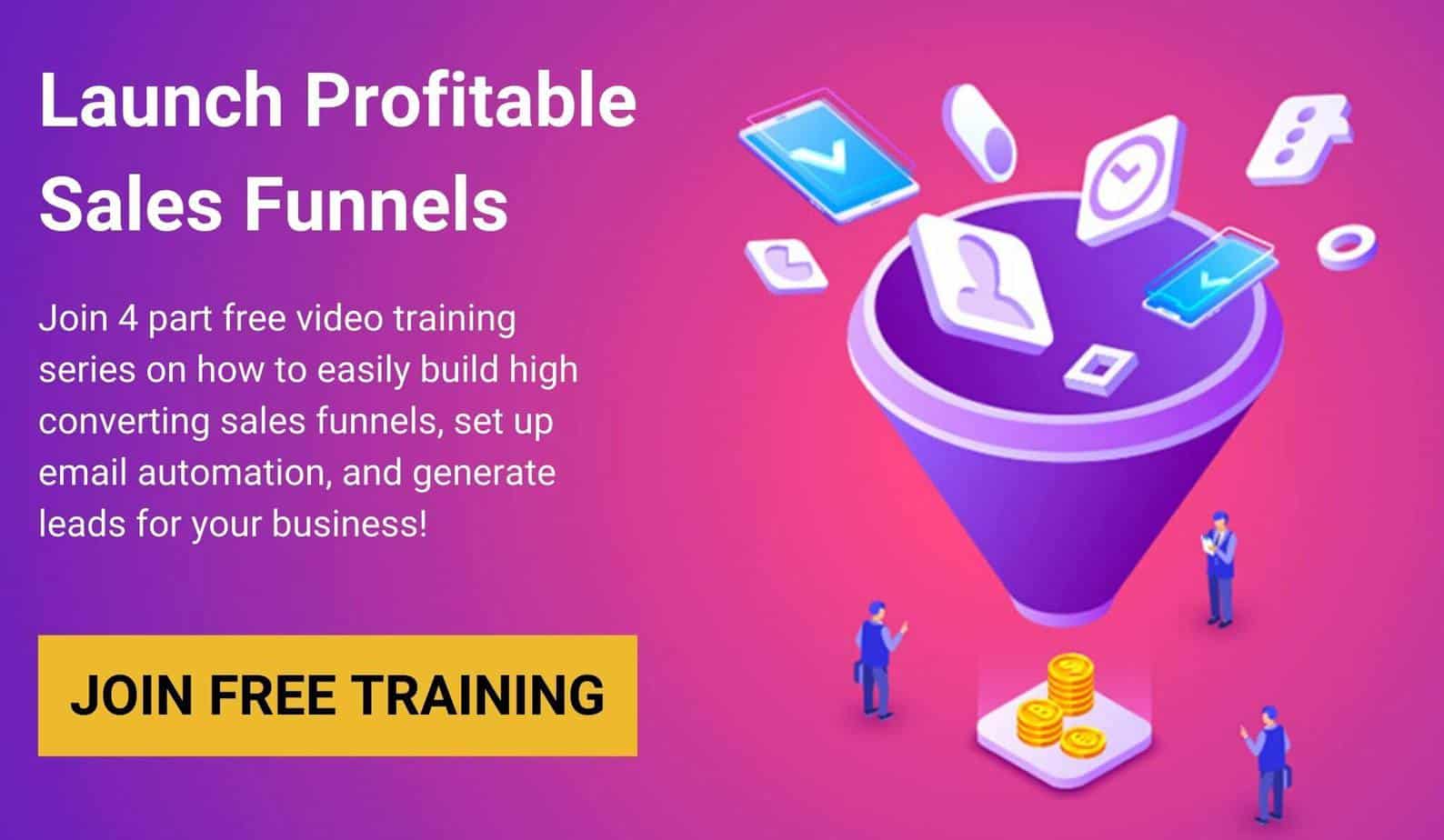In this Vidnami review, I want to talk about the important announcement that was made by this popular video maker. I’ll also show you the best Vidnami alternatives available in the market.
As you’ve probably heard, Vidnami has been sold. Vidnami announced the company has been sold to GoDaddy and will stop offering content creation services. This has left many content creators in the lurch because of this seemingly AI technology that Vidnami used to help video content creators make videos.
The owners of Vidnami have been kind enough to issue pro-rata refunds to anyone who asks.
But what content creators are asking is what can they use instead of Vidnami?
Most importantly, many want to know what Vidnami alternatives are, out there with a free tier of service that will allow them to try the software before committing to it.
It turns out that I may have found the best Vidnami alternatives that offer a free tier of service so make sure to check them out.
Table of Contents
What is Vidnami?
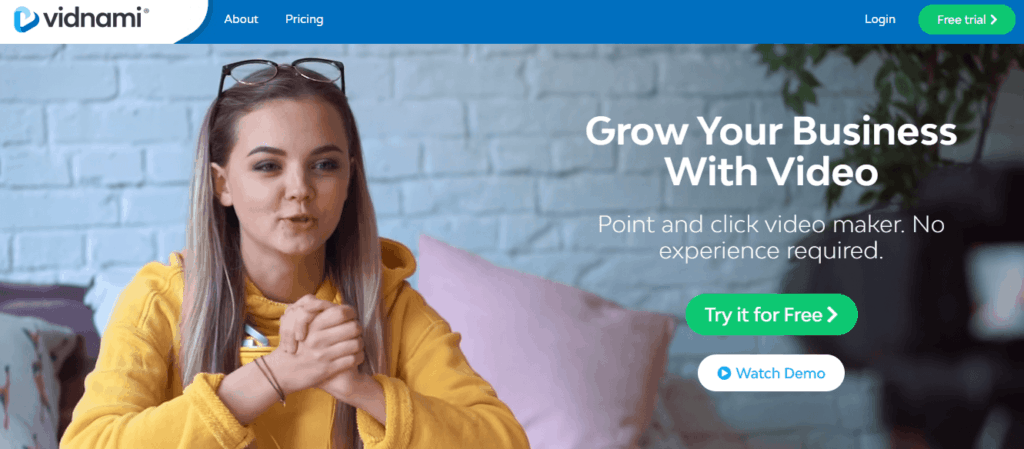
Vidnami is a software that allows you to create videos using artificial inteligence to automatically combine your text, clips, voice track and music into videos.
And in case you’re not aware, Vidnami used to be called Content Samurai. You may have heard that name before. Vidnami is the same tool, just a new fresh name.
Vidnami Features
With Vidnami you can create all sizes of videos for different needs and platforms, including:
→ See all Vidnami tools & features
It has a little bit of everything.
It’ll transcribe your clips and give you captions. It’ll automatically select video clips for you.
And the nicest thing, no technical skills are necessary. These can be made very quickly and very easily.
And to top it all off, you can personalize it with your own brand and your own personality.
They have over 30,000 music tracks you can choose from as background music for your video.
Okay, let’s go inside and take a peek.
Vidnami Templates
Vidnami offers a huge variery of many different formats and templates that you can choose from.
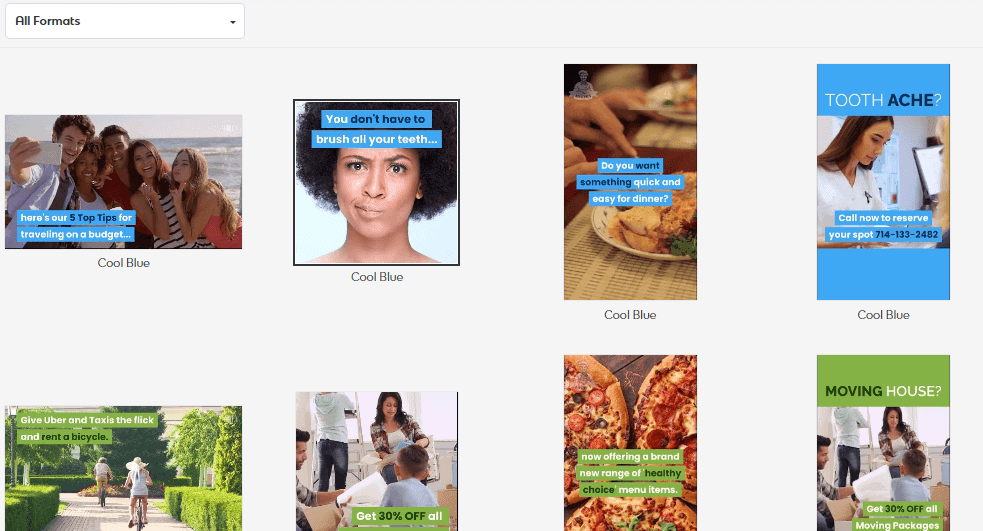
And they come in a landscape, 16:9 in a square version, and vertical videos, which are 9:16, great for Pinterest, all those types of platforms.
As you can see, you can pick ones that have the captions over a colored background.
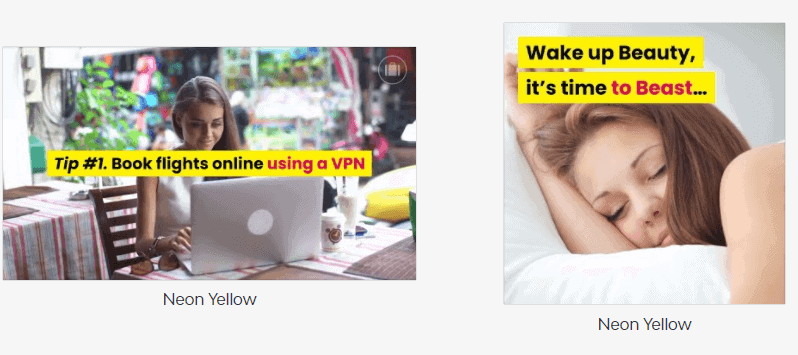
You can pick styles that have bars at the top and bottom. And there are some that have just the writing over the background with some colored font.
Presenter Video
And then there are the presenter video styles also known as influencer styles. And these are great to give your business a face.
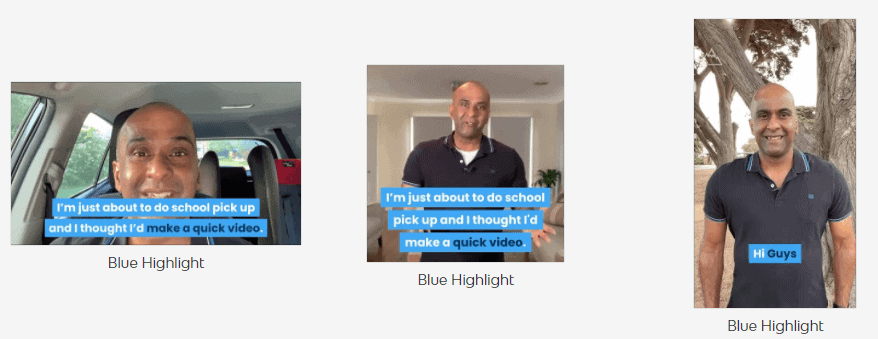
It’s also great for any kind of digital marketing agency that leverage video marketing.
What you would do is upload a talking-head video clip either yourself or someone else, which is easy to do on your phone, or you can upload it directly from your webcam.
It has all the same styles and options as before.
Instant Ad
This feature allows you to create video ads.
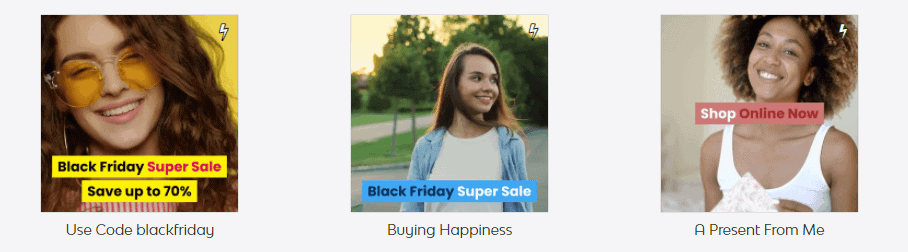
Now, these templates have a video ad pre-made for you.
All you have to do is add your business details and in a few minutes, you have an ad ready to publish to your Facebook or Instagram ad account.
What’s nice about these pre-made videos is that the hook that you need to come up with to grab your customer’s attention, well, that’s all done for you, including the video clip choices and the music.
Now you can change the font to whatever you want and change colors.
And here you can also choose from:
Now it doesn’t mean that these are the only choices you have. You can choose one that you like and change it any way you like.
So, it’s very similar to Promo which is one of the best video creators in the market.
Sales Video
The next one is sales videos. And this is a great way to turn your audience into paying customers using sales funnels.
There are 21 niche choices in here that you can choose from that all come with a default image and font.
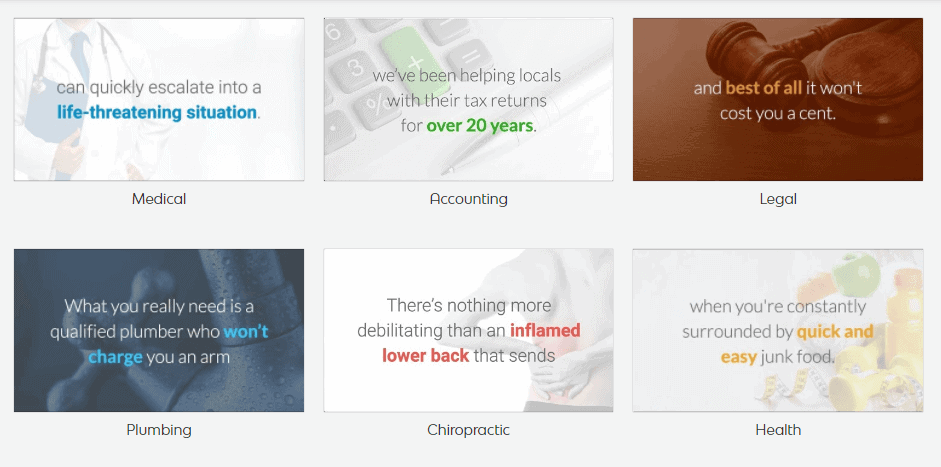
But again, nothing that you can’t change if you want to.
Course/Training Video
Next is your course or training videos.
These are great to present your courses, or maybe you just need a video to show your customer how to use your product or service that they just bought.
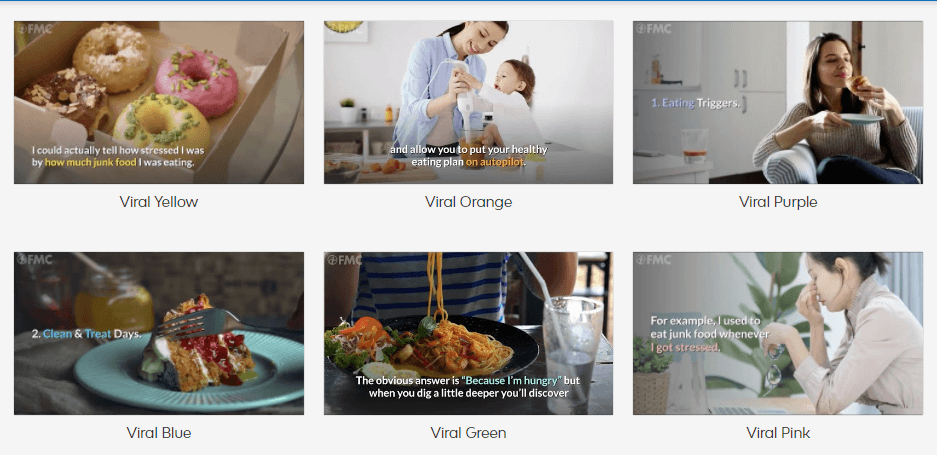
These come in a landscape style, the 16:9.
And again, you have all the options of how you want to present the font.
Property Video
Next are the property videos. This is great for realtors who want to add a really great video to their listing.
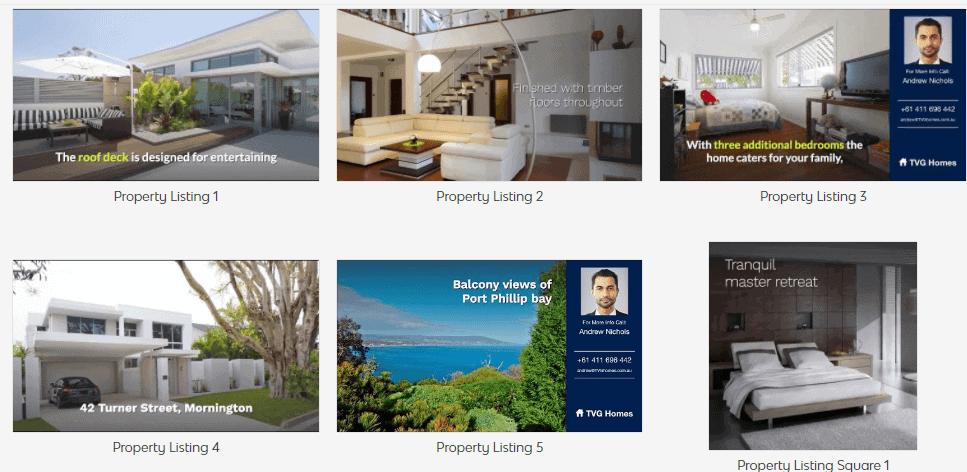
And you have a choice of a landscape style or square style.
Custom Templates
And then last is my custom templates.
So, let’s say you worked on a video style that you liked for your own business; something that maybe showed you information throughout, or just highlighting the property, whatever it is that you created.
And if you want to use it over and over again, you simply save it as a custom template, and then you won’t have to redo it from scratch again the next time you need it.
How To Create Video Using Vidnami (Demo)
Step 1. Pick a Template
So, for our purposes, let’s pick a “Content Video” template
There are lots of styles to choose from like I said. And personally, I like the writing right over the background.
And, I’m going to pick “viral yellow” template
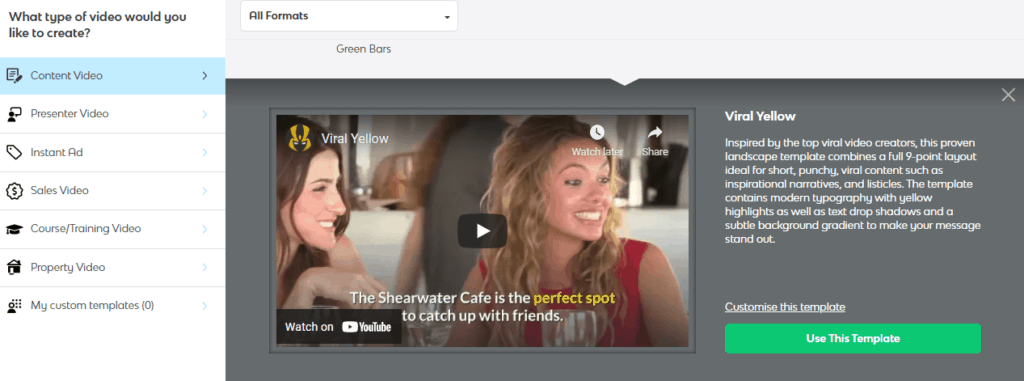
So, it tells you a little bit about the template. And if you like it, you click on “Use This Template”.
Step 2. Add Your Script
And the next thing you need to do is add your script.
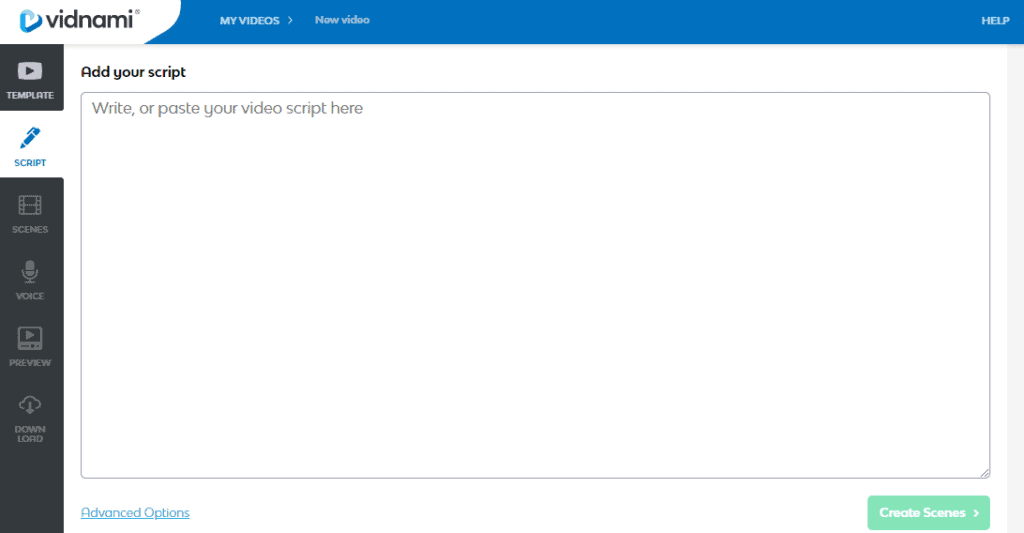
Now you can go ahead and write from scratch, whatever it is that you want to say.
Or you can use some of the AI copywriting tools to generate content with just a few clicks of a button.
Or if you have, let’s say a blog article that you would like to turn into a video, then it’s simply a matter of copying and pasting.
If I go to my own blog, I have an article called “affiliate marketing for beginners”. So, I’m going to use this one.
And for this example, let’s pick out just a small section and just simply copy and paste.
Step 3. Create Scenes
Now it’ll read my copy and it’ll create a different scene for wherever there is a period or a question mark.
It takes one sentence at a time typically.
So, without doing anything else to this, let’s create the scenes and see what it does.
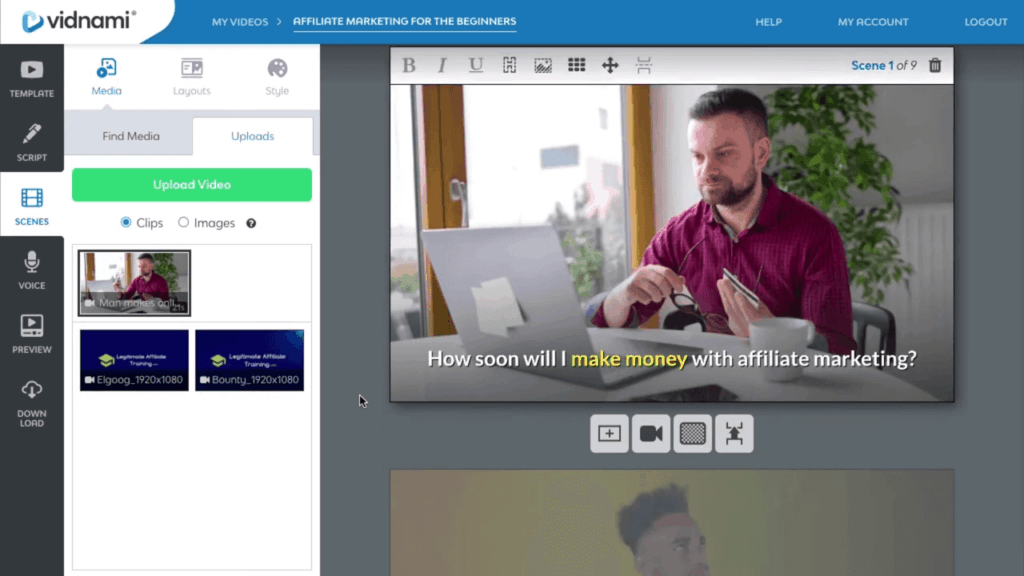
And there you go; you can see that it automatically picked a scene that felt suited to the text that it read.
Now, I want to show you the different things you can do with this.
Step 4. Edit Your Video
So, let’s say that you did not like this picture or this little video clip for your first sentence.
The software brings up the main keywords.
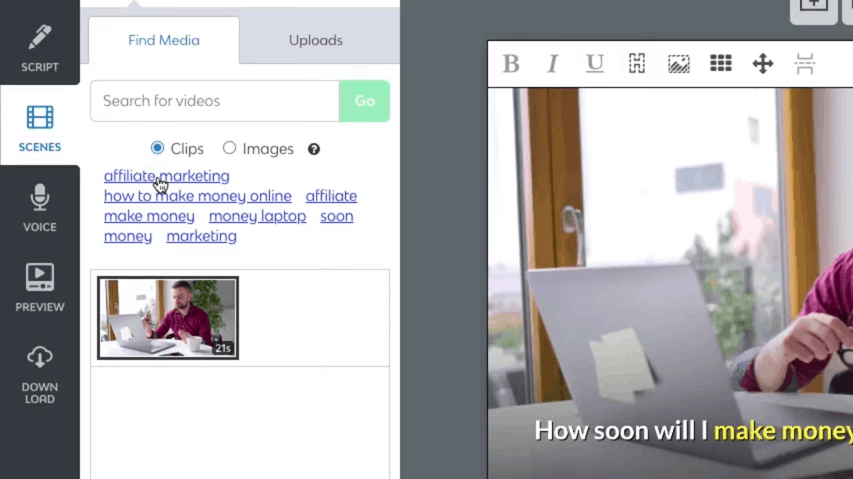
So, if you clicked on one of the keywords, you can see the different video clips it would bring up.
If you don’t like anything there, just click on another keyword and it will bring up even more scenes to choose from.
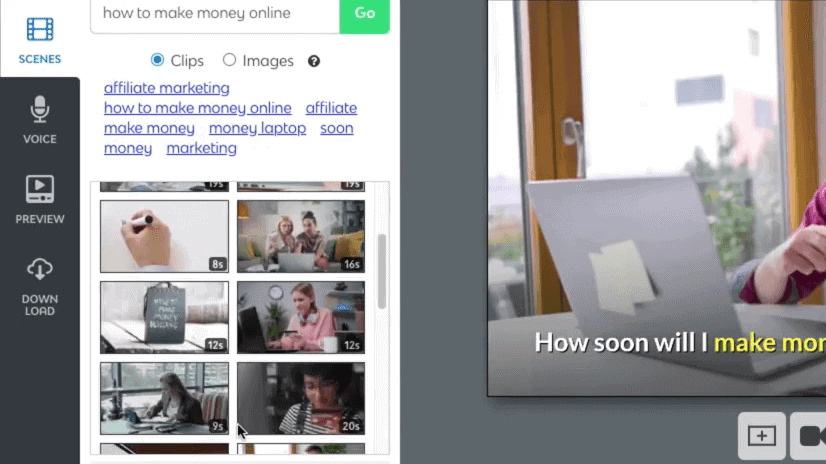
So, if you like one of these, just a matter of clicking it and it automatically changes that particular scene.
Step 5. Adjust a Scene
Now let’s say you didn’t want a video clip but you would just want an image. You can click on images, next click on one of the keywords and it will bring up different images.
Now you have the option to customize your image. You have option of having the image zoom in or zoom out.
When you click on the font, you can, of course change anything you want, remove something, add something.
You can decide if you want to make it bold or with italics, or underline and all that good stuff.
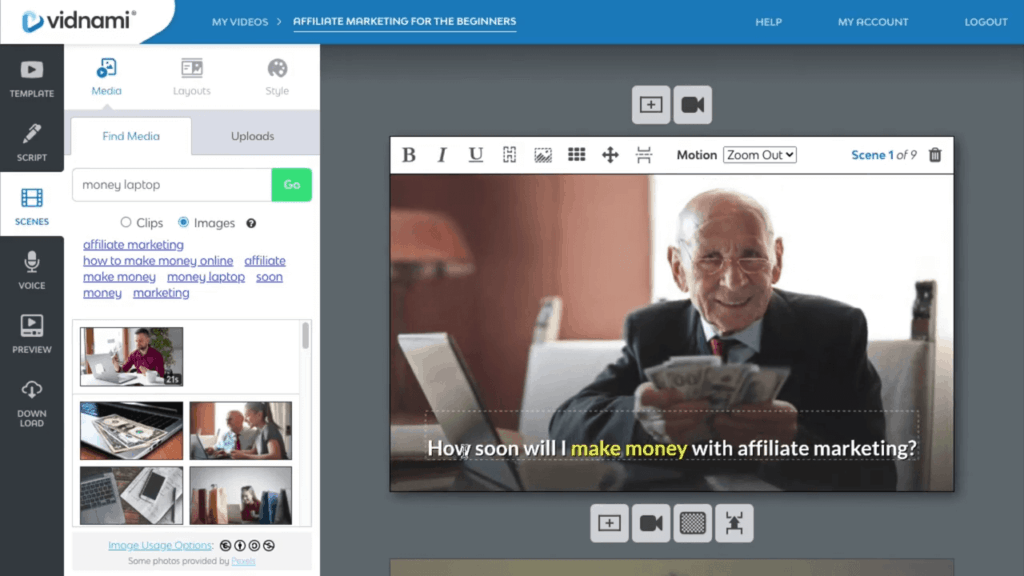
You can hide your image if you want. And I’m not sure why you’d want to do that to be honest.
This is what I really like, changing your text position. You can choose to have it in the bottom corner, you can choose to have it in the middle, anywhere you want.
And this is really handy because sometimes you need to move it if it’s blocking something important in your video or your image, you also have the choice to adjust the background image.
And the same thing is if you find that you have a very long sentence and you want to break it up between two scenes because there’s too much writing on one.
Then what you would do is place your cursor where you want to break the scene, click “insert scene break”.
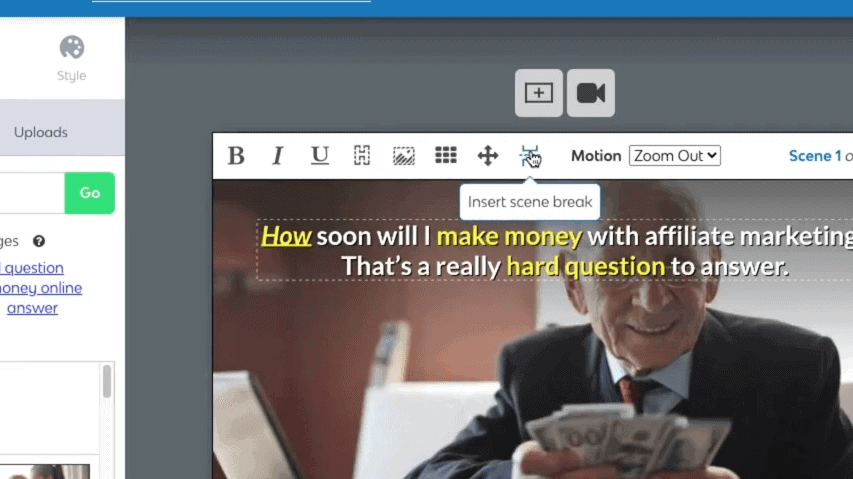
And it adds that second sentence to a new scene with the same background.
Now, there is also a style section and this has to do with your font. So, you have the option to change your font style to make the font color whatever you would like.
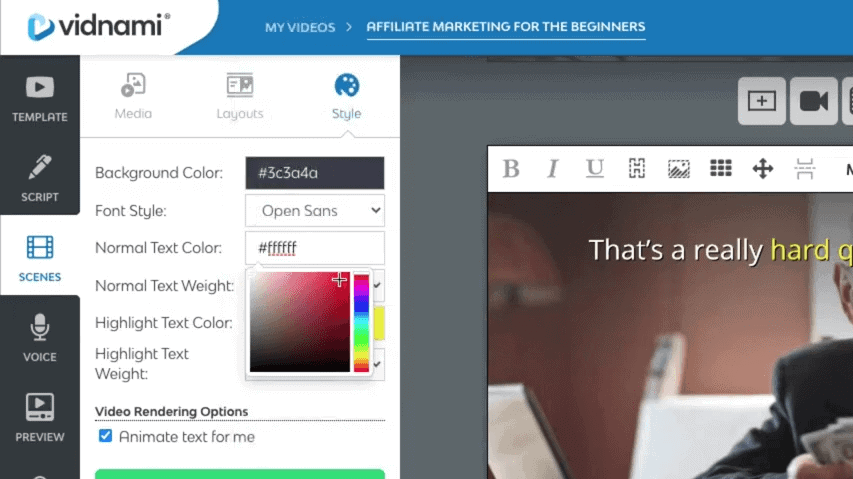
You can choose to make bold, extra bold, whatever you want with the highlight and you can also do that to the rest of the font.
Step 6. Save as a Template
And if you wanted to save this as a template, all you have to do here is click save and it’ll show up in the “My Templates” section.
Step 7. Upload Your Own Media
Now back to media, you also have the option to upload your own images and videos.
When I first started, I was playing around with some intros and outros.
And if you wanted to add an outro to your video, you would scroll down to the very bottom. Then click on “Add video clip”.
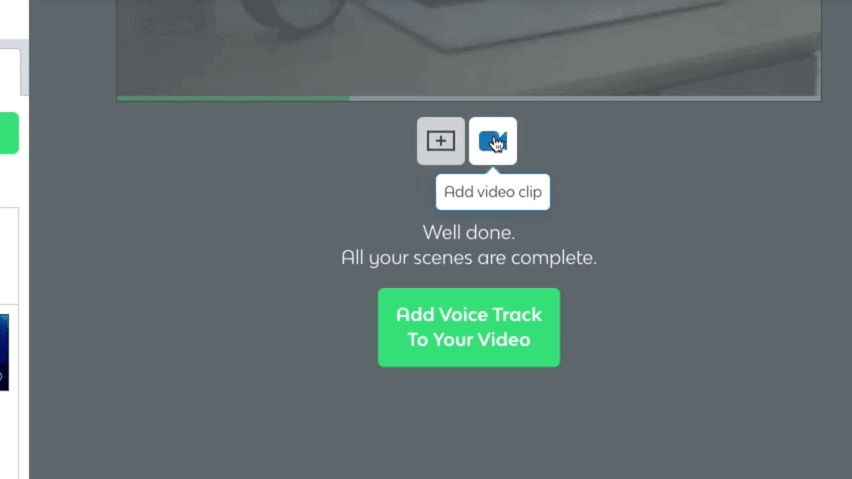
And choose a file from your device.
Step 8. Add Music
Now, if you’re going to have background music on your entire video but you don’t want the background music to interfere with what’s in your video, you can simply remove the background music.
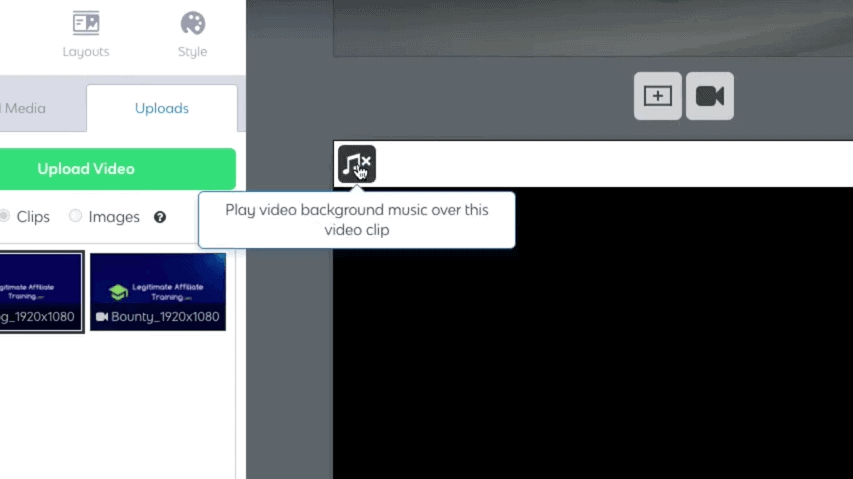
So that when this plays for the person who’s watching the video, they will hear the sound in the video.
Find something that you like by just hovering over the name, you can hear it.
So, once you’ve picked the choice that you like by clicking on it, it will immediately add it to your video.
These are all royalty-free choices that you can use.
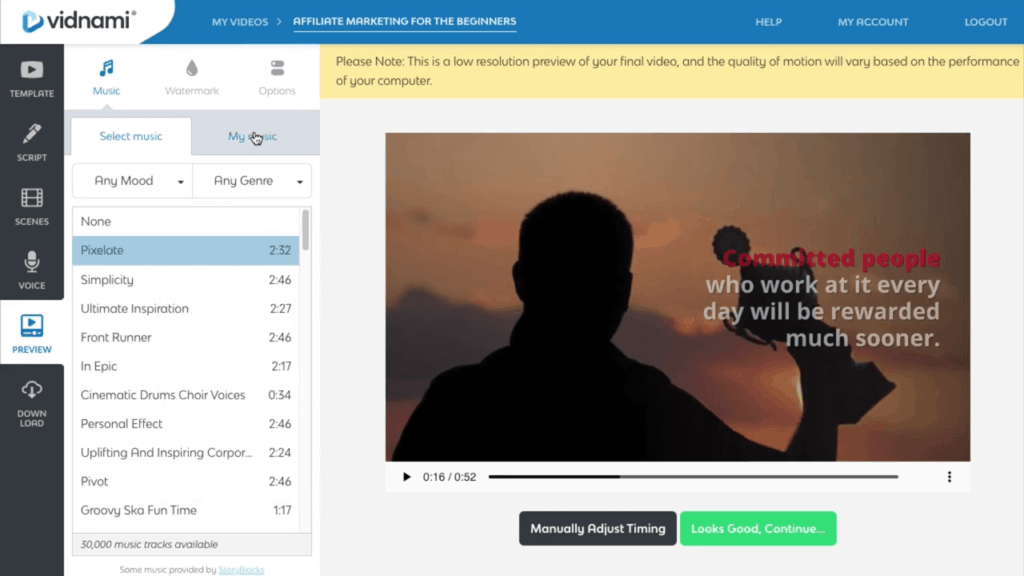
You can also narrow down your choice by picking a genre or you can upload an audio clip of your own that you’d like to use.
Just make sure that they’re always royalty free so you don’t get into trouble if you’re uploading your video to YouTube.
Step 9. Add Voice Track
So far happy with what we’ve done, then we go to the voice track.
Now you can choose to have it just with the music background and no voice, you can choose auto voice.
And you have 14 options here.
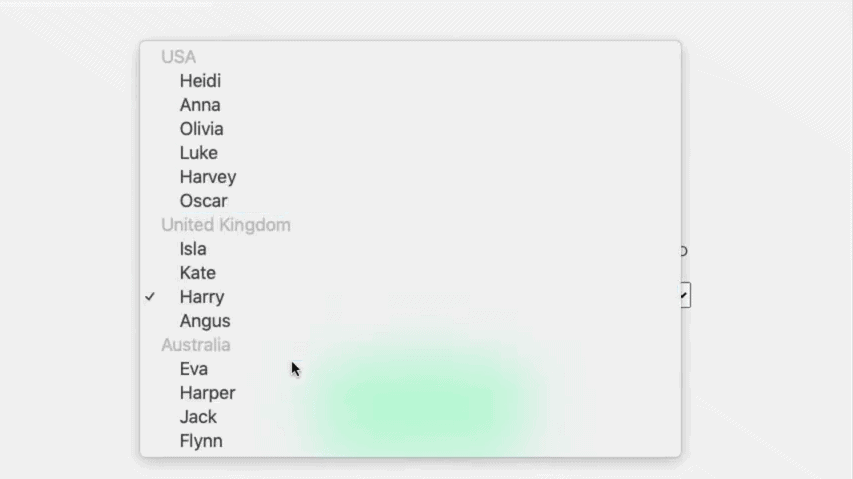
Some with a U.S accent, some with a UK accent and the other one’s from Australia.
And they’re not bad, but I know for my purposes I typically don’t like automated voices. I can always tell that it’s really not a human speaking.
It’s not bad. I’m not saying it’s horrible, it’s just personally not my choice.
But for those of you that are really shy to even use your voice, this is a perfect alternative for you.
Another great way to do this is recording your own voice track.
And they have set it up so that it will bring up one sentence at a time, you hit record, you speak your sentence, and then you have the option of replaying it to hear it and see if you like it.
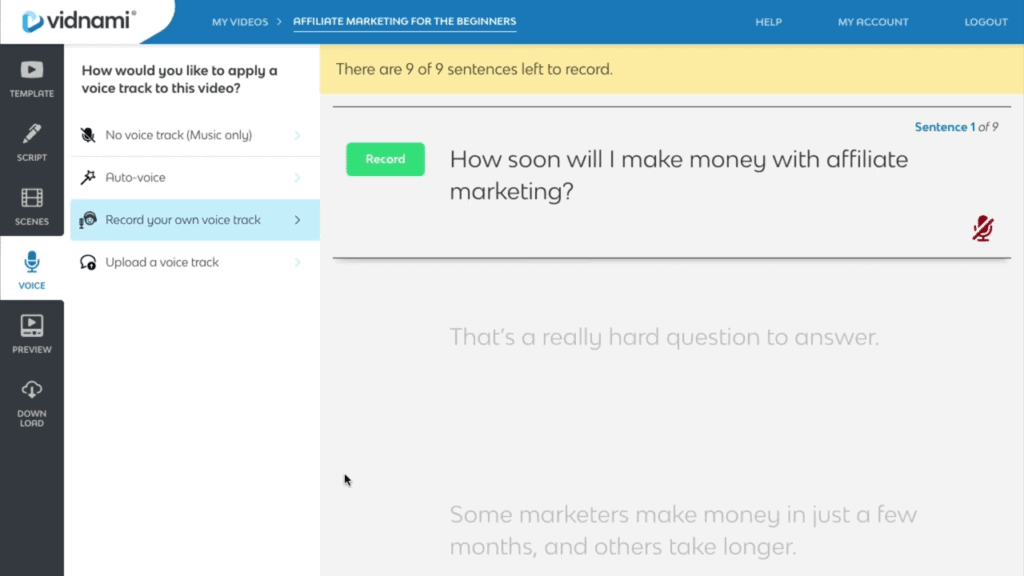
And if you don’t, you’ll just hit rerecord and do it again. And you can do that for each sentence.
So, this is really great if you’re nervous trying to speak an entire script at one goal. So,
This gives you the opportunity to do one sentence at a time. And if you mess it up, you can redo that sentence and then move on to the next one. It gives you a little bit of breathing room.
What I like to do is upload my own voice track. So how I do this as I would go to my script and I would use my own mic and record it in my own editing software and I would read my entire script and then upload that audio file into the software.
And what’s nice is that they’ll automatically match up what you’ve read with each scene.
Once you go to preview it, you can listen to it. And if something’s just a little out of whack, it’s really easy to change it
Step 10. Generate Your Video
Now all we need to do is click here to generate your video. And this could take a few minutes.
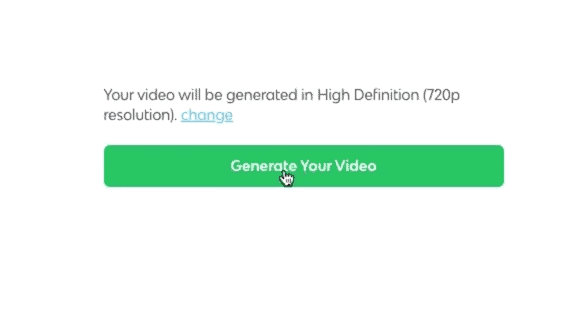
And when the software has finished rendering the video, you simply download it to your computer and then from there you can upload it to whatever platform you desire depending on your needs, and there you go.
That’s how easy it is to use this video creator.
Vidnami Support
Now, I do want to show you is the help section.
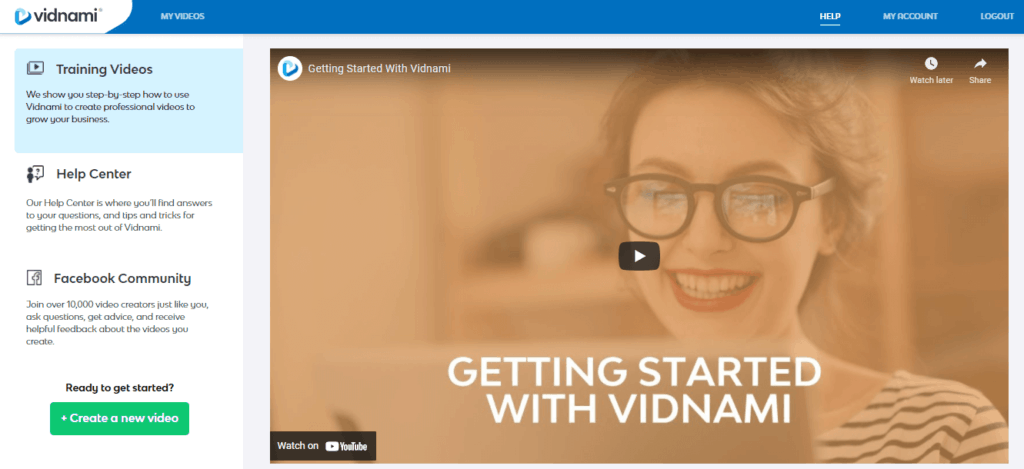
They give you all the training videos that are short and sweet, just to get you going.
In the help center, they have additional training videos, general question and answer articles, and a Facebook community that is very active and it’s a great way to get new ideas or ask for additional help.
Here the training videos are more detailed than what I showed you just in the beginning.
And if you ever need additional help, if you can’t find an answer, all you have to do is submit a request and email it to them, and they get back to you very quickly.
That’s been my experience with Vidnami.
Now, let’s take a look at how much does Vidnami cost.
Vidnami Pricing
Vidnami offers just two plans.
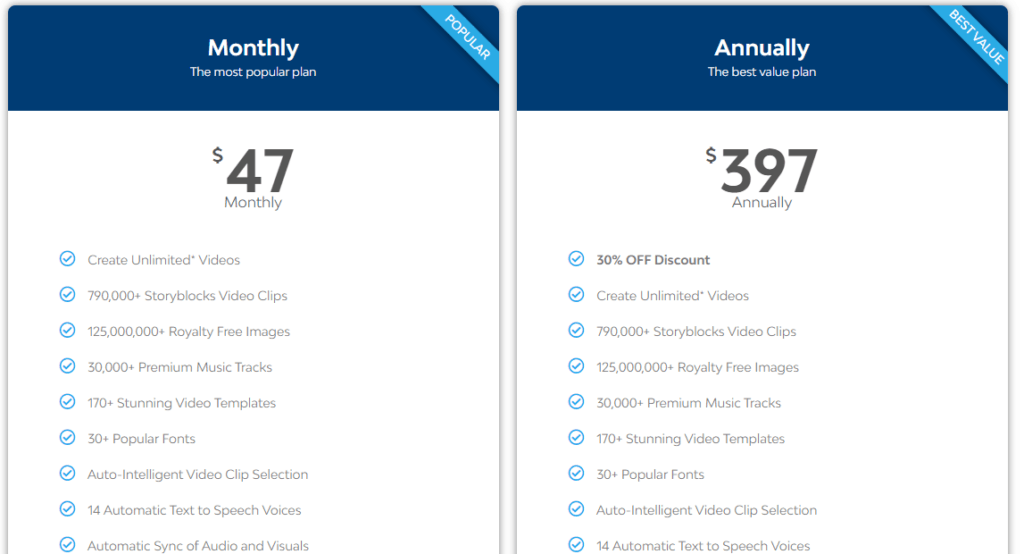
You can either pay monthly at $47 a month or annually in a one-time payment and you end up getting a 30% discount overall.
Now I did promise you a discount, right?
Here you can get another 25% off by purchasing through this link
Now, I’m sure you’re wondering about upsells and all of that. And I can tell you that there are no upsells, what you see is what you get.
Vidnami Discount
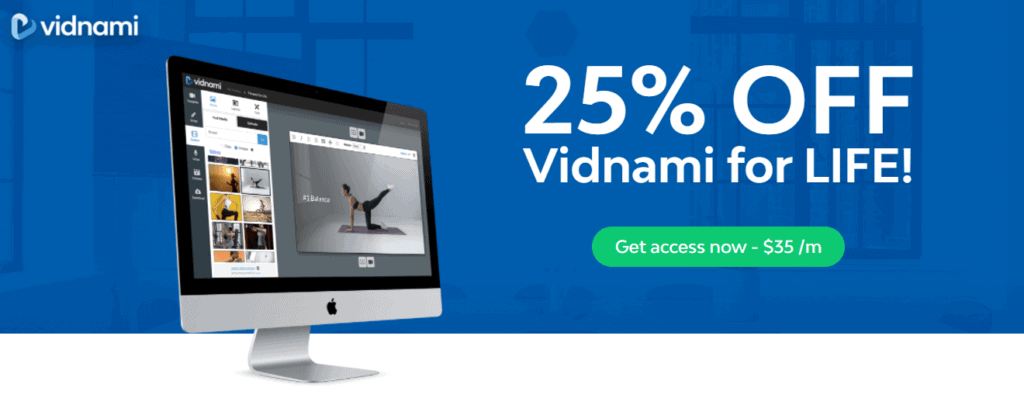
As of now Vidnami offers a 25% off discount for its new users.
The link down below will allow you to get a 25% off discount right now.
→ Get 25% OFF Vidnami For Life
Vidnami Alternatives
The use of videos has gained popularity among different people in rent times. Some make videos for their YouTube channels others for sales pages or TikTok. Vidnami has for a long time offered these services across the market.
However, with the changes they have undergone and the removal of the free option, people are in search of the best alternative.
Today the market has many options when it comes to video creation services. The best alternative to Vidnami is what you need to have the right outcome.
To make the right choice for a close option to Vidnami video maker, it is important to examine the available options.
There are various many of these you can opt for but here we focus on just a few of them.
Let’s start with the best Vidnami alternatives.
Promo
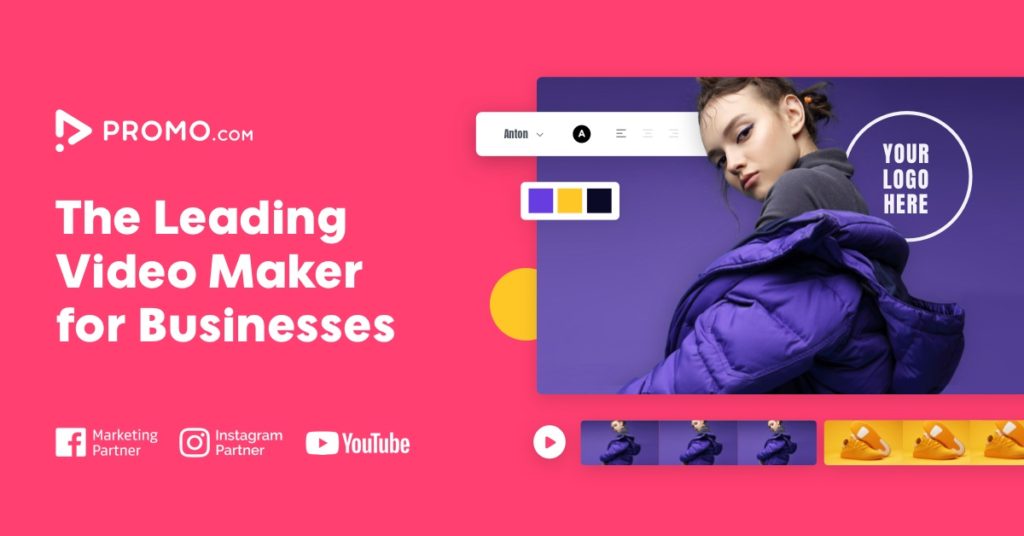
After testing all of these different video makers, in my opinion the best Vidnami alternative is Promo.
With Vidnami becoming expensive for many video creators, the Promo has come up as the ideal solution.
Promo is actually one of the most advanced video makers available in the market.
It’s suitable for a wide range of video-making solutions for ads. Promo has received accolades for the amazing experience they provide to video creators.
You can use the tool for almost every type of video making including:
- Promo videos
- Explainer videos
- Social media posts
- Sales videos
- And more
→ See all Promo tools, templates, and features here.
Its flexible nature and access to a wide range of templates make it a perfect tool for your video needs.
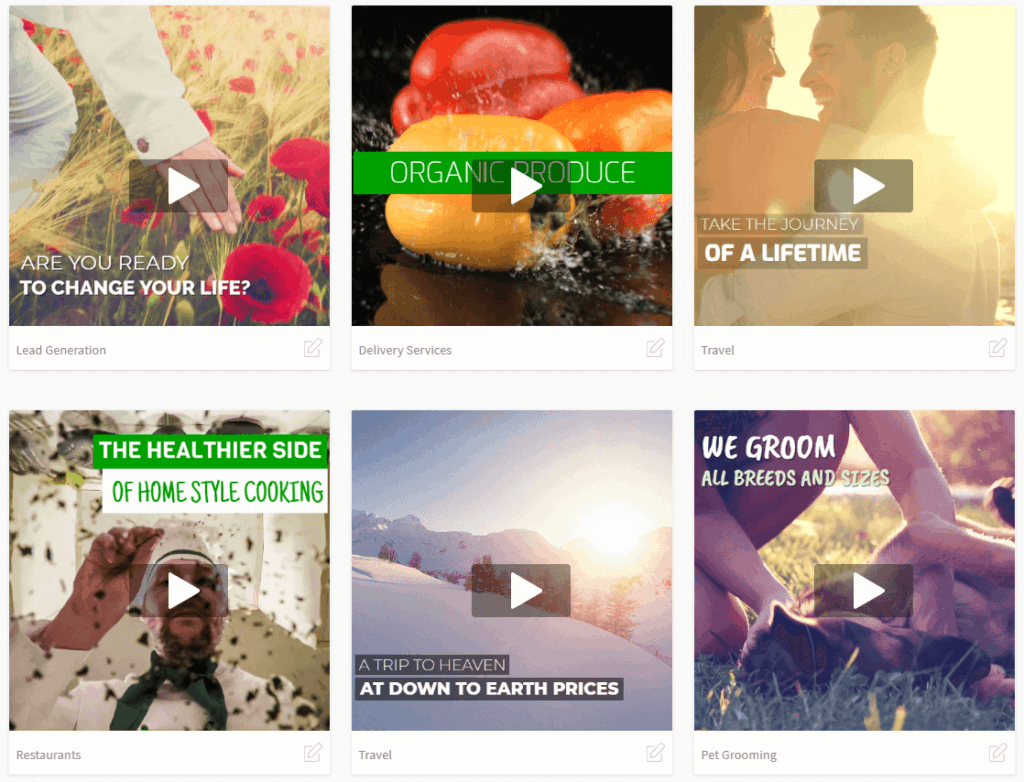
If you are looking for a video maker which will give you the same experience as you would with professional tools such as Vidnami, this is what you should opt for.
I think Promo is the only video maker available in the market which would offer a close alternative to the experience you would have using Vidnami.
Promo 14 Day Free Trial
Claim Your Exclusive Promo Offer
Invideo
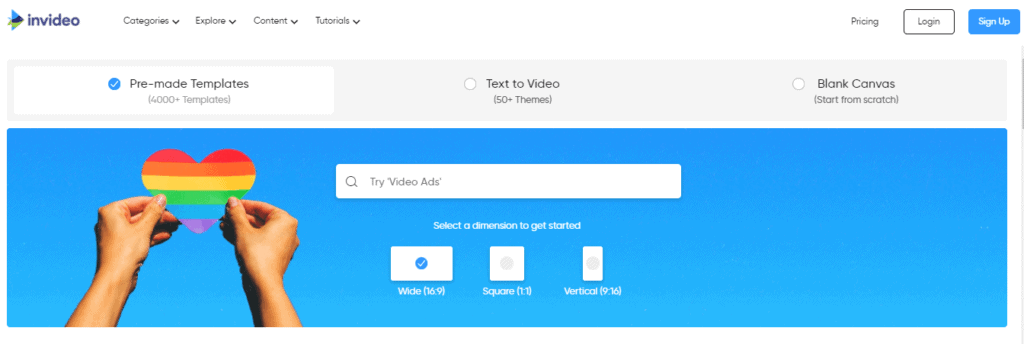
InVideo is the best Vidnami alternative.
This video-making tool would prove to be ideal for needs that require the use of short videos. It provides videos of 15 minutes in length which is ideal for social media needs.
What’s cool about this software is that they offer 4000+ pre made templates.
With this tool, you have the ability to customize your videos to match desired outcomes.
Besides, you can create videos from a URL as well as getting the auto-text to speech option. If you are looking for a video creation tool that is affordable to use with good results this is could be a good option for you.
And with this tool you can start for free which is great if you want to test this out first.
Try InVideo For FREE
No Credit Card Required
Lumen5
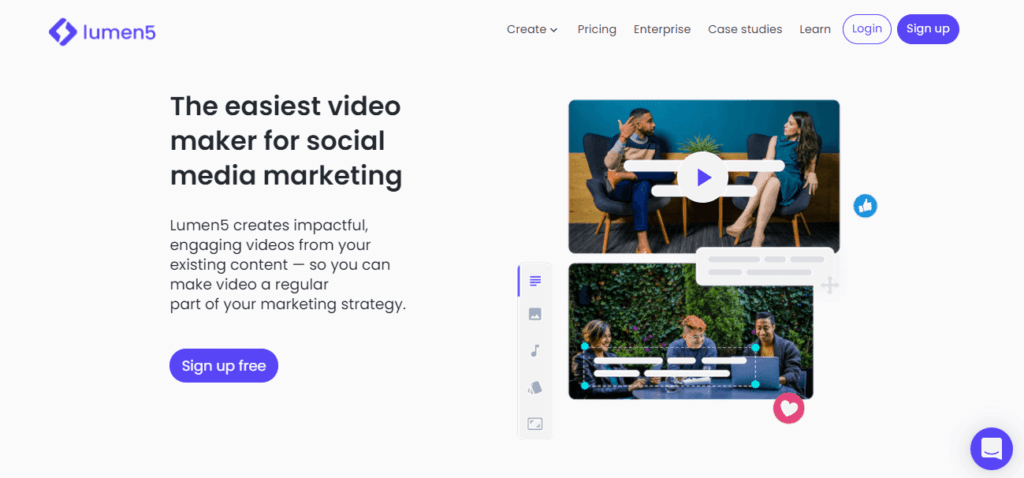
If you are looking for a video maker which is easy to use, this is your perfect bet. This tool comes with a wide range of features that ensure an easy way to make your videos. If you want to be consistent with your marketing solutions using videos, Lumen 5 is a decent option. This is your perfect tool if you are much into social media marketing.
Canva
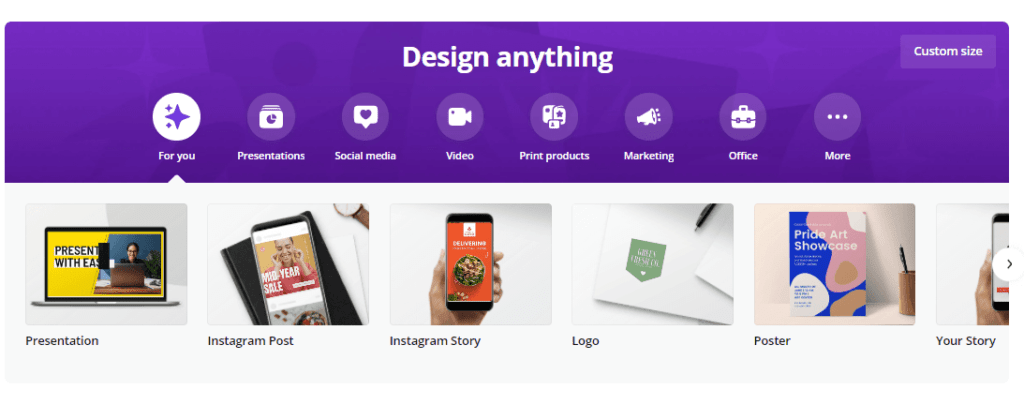
This is an amazing free online graphic design tool that you can add to your list of key options for video needs as well. You can create your videos easily and at any given time using the available templates in this tool gallery.
Besides, you can combine it with a YouTube channel to enhance the level of flexibility in its use which is cool.
Veed
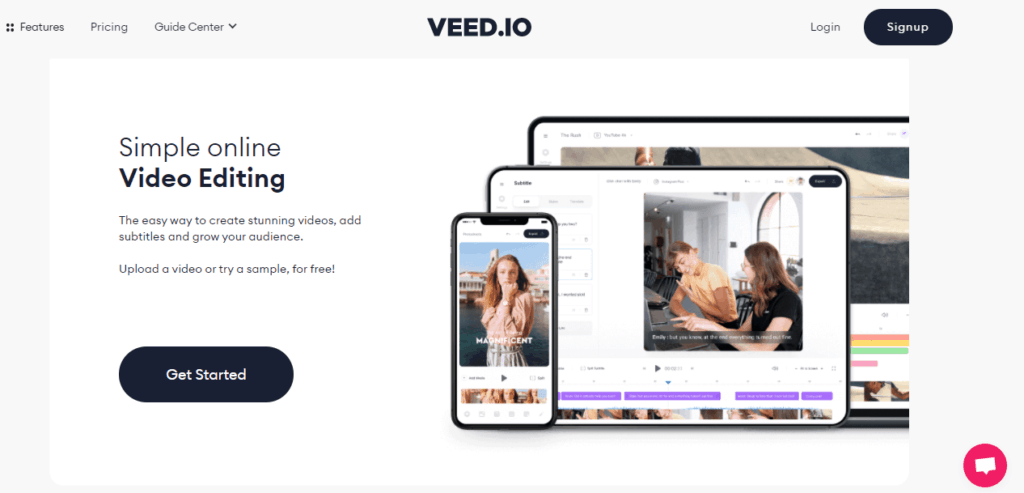
With this video maker tool, you require little skills to get started. It is easy and simple to use for all your video creation needs. If you need to quickly edit your videos you will find this ideal.
It will work well for those interested in online marketing, affiliate marketing, and influencer markers. When starting up with video creation this would be the ideal tool to use. It’s dynamic and flexible to give you a great one for your type of needs.
Animoto
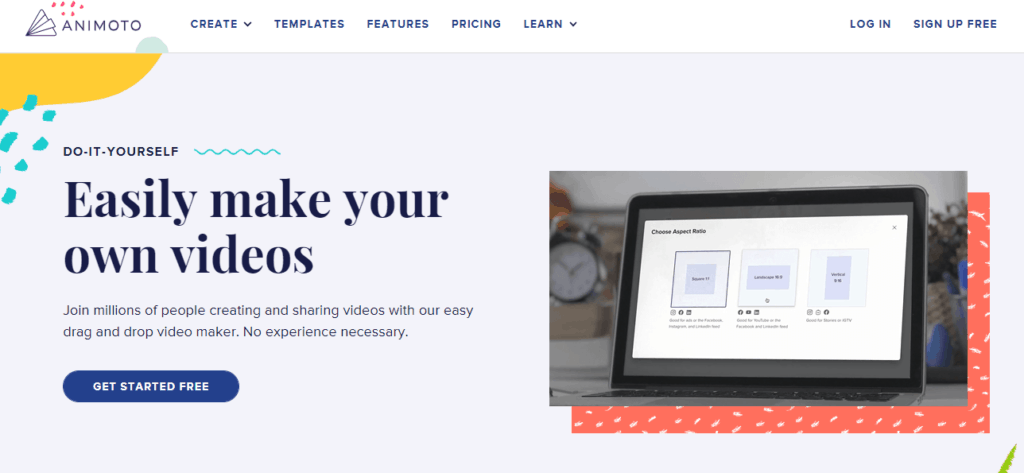
When it comes to professional video creation, this is what you would need to consider. Animoto enables you to come up with quality videos by using your computer or mobile phone. It offers easy to use templates which help in creating videos from storyboard template or from scratch.
The nature of the video creation outcome you get with this tool is good for professional creatives and those in business who want to create short-quality videos for their products and services.
Best Vidnami Alternative Conclusion
Video making has gained popularity in the recent past with robust social media platforms. It is important to keep pace with the trend by adopting the right tools for these solutions.
With many options to pick from today, you need to ensure that you consider your needs as you settle for the ideal video-making tool for your business needs.
Our Top Picks:
🥇#1. Promo – Best InVideo Alternative Overal
🥈 #2. InVideo – Best Free InVideo Alternative
Vidnami Pros & Cons
So, what are the pros and cons of this software?
Let’s start with the pros.
Vidnami Pros
Vidnami Cons
The cons would be .
Vidnami Review Final Words
So this is my Vidnami review and my recommendation is yes, I use this tool quite often in my business.
However, as I said I find that there is not a big choice of automated voices and I would really like to see some improvement in that area.
But overall is a good video creator software.
So if you want a quick way into making videos with a simple product that’s continually being updated and supported, then this is a good solution for you.
And if you have any questions about Vidnami just let me know in the comments below and I’ll get back to you.